Well, we’ll walk you through the complete step-by-step process on how you can fix this windows not
genuine error. WE will educate your why and how this types of Windows error causes and their
precautions to prevent these type of errors. As, I have already told you that this error generally arises
in Windows 7, so you will be reading about this copy of windows is not genuine windows 7 fix. In other words, we are sharing not a genuine copy of windows 7 fix. Now a days, many guys are also getting this copy of windows is not genuine build 7601 error. So, guys are updating this post by listing all possible solutions of this error.
How to Fix “This Copy of Windows is Not Genuine” Error
Hope you’ve got a picture about what “this copy of windows is not genuine” error actually. Here we’ve arrived with the core part to fix this genuine error. It will work either you’ve Windows 32 /64-bit version, all you need to do is execute this process as mentioned below.
Step 1:
Go to start menu and search for CMD then you need to run the Command Prompt as administrator. In Windows 8 or later go press Windows Key + S, then enter CMD in the search box and right click on the Command prompt and run it as Administrator. If you’ve administrator access you can to go to the start menu or you can simply Press Win + R keys to open the Run program. Then enter CMD and press enter.
Step 2:
Once you’ve opened the Command prompt with the administrator privatization, then you need to SLMGR -REARM and press enter. then you’ll get a successful message about to restart your computer. Well guys, this command was not working on some Windows 7 versions so you can try this command: SLMGR /REARM.
Step 3:
Then you need to restart your computer to remove windows is not genuine error from your windows computer.
If you followed these steps you can easily remove this error in your computer. make sure you’ve followed the steps correctly without skipping them. Enjoy the error-free computer.
Is this error still remain unfixed
So Follow Method No 2.
Method 2:
So here comes second method to fix this error. If above error fix didn’t worked for you, then you can give a try to this method.
Steps of fix using Command Prompt:
- Open Control Panel in your Windows from Start menu.
- Click on System & Security. (If you are a Windows XP user, then there is no need to click on System & Security).
- Click on Windows Update.
- Click on View Installed updates. (See below screenshot for reference)
4. Now, look for KB971033 update. Right click on it.
5. Click on Uninstall.
6. It will show a popup. Simply, click on Yes.
Restart your computer and you will find that you have got rid of this error now.
Method 3:
This method is based on RSOP also known as Resultant Set of Policy Window.
Steps to get rid of this error using RSOP:
- First of all, Press Windows button + R from your keyboard to open Run.
- Type rsop.msc and hit enter button.
- Now, follow this path simply : Windows Settings > Security Settings > System Services.
- Now, look for Plug and Play services.
5. Right click on it, Just look for Startup and Click on Automatic.
6. Now, open Run again by pressing Windows + R or you can open it from Start menu as well.
7. Paste this command into run box : gpupdate /force & Press Enter.
Restart your computer. Congratulations, this error is gone forever.


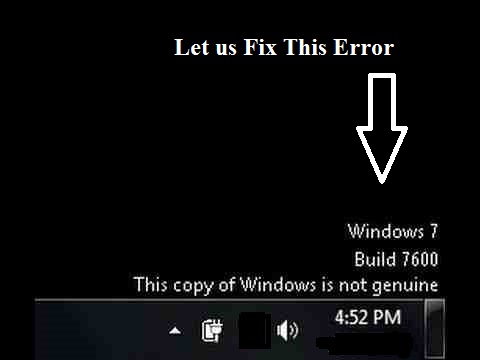





![whatsapp groups list Pakistan 2020 [330]](https://blogger.googleusercontent.com/img/b/R29vZ2xl/AVvXsEjBndaA70CJ-VFZ4WRUBxND3UM_sIdQF3WTQFSuW5GWzp3pHVzLw8iwO2TP_4l8j3iGiW9u3mhyUl_lr3z_gv2IWD-Pur8xuhwx8Cz2rud7DnjDwzY51JbkCewgJj-PXGHUhRp0pD7JNXI/w680/whatsappgroupinvite.com+330.png)



