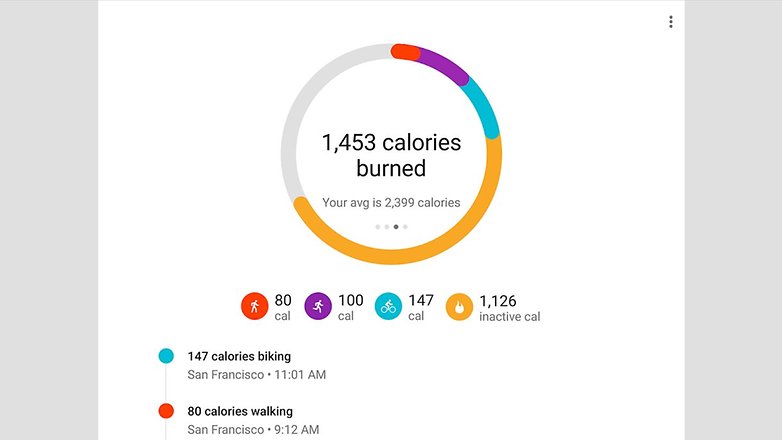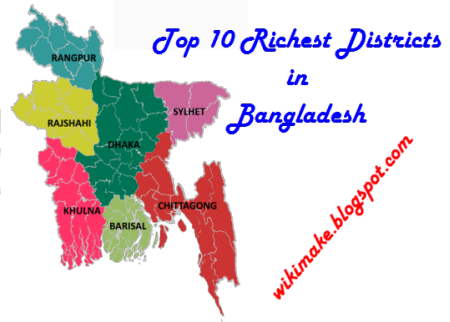10 cool things you didn't know your Android could do
As
smartphones have become more powerful, they've taken on more and more
roles: digital camera, MP3 player, GPS navigator, flashlight and more.
Add a third-party app store such as the Google Play Store to the mix and
the number of ways you can use your phone grows even further.
- Best Android phones of 2015
- 10 coolest features on Android smartphones
You're probably aware of most of these uses –
checking social media, sending emails, even making phone calls and
sending texts – but you might not have discovered all of the ways you
can use your Android smartphone. Here are 10 superpowers your phone has
that you can take advantage of.
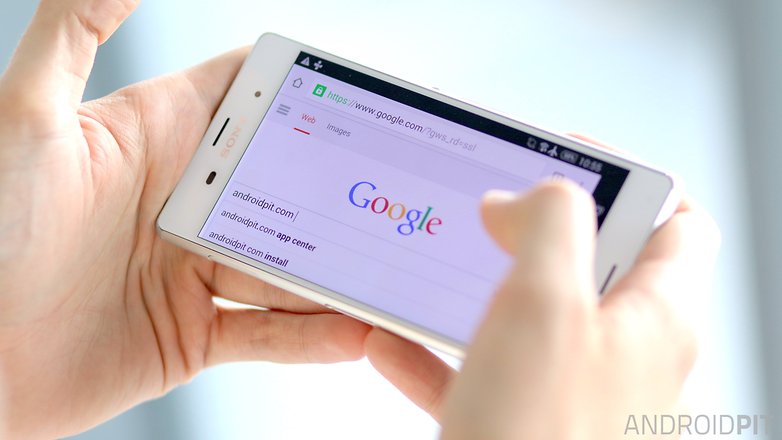
Google has filled Android with great features. You just need to know where to find them. / © ANDROIDPIT
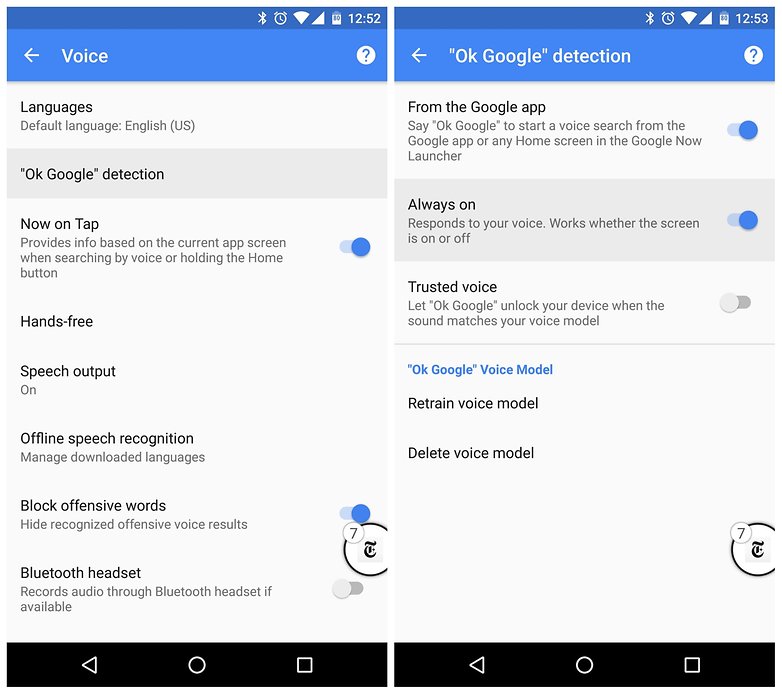
Check your Google voice settings to see if you can control your phone even with the screen off. / © ANDROIDPIT
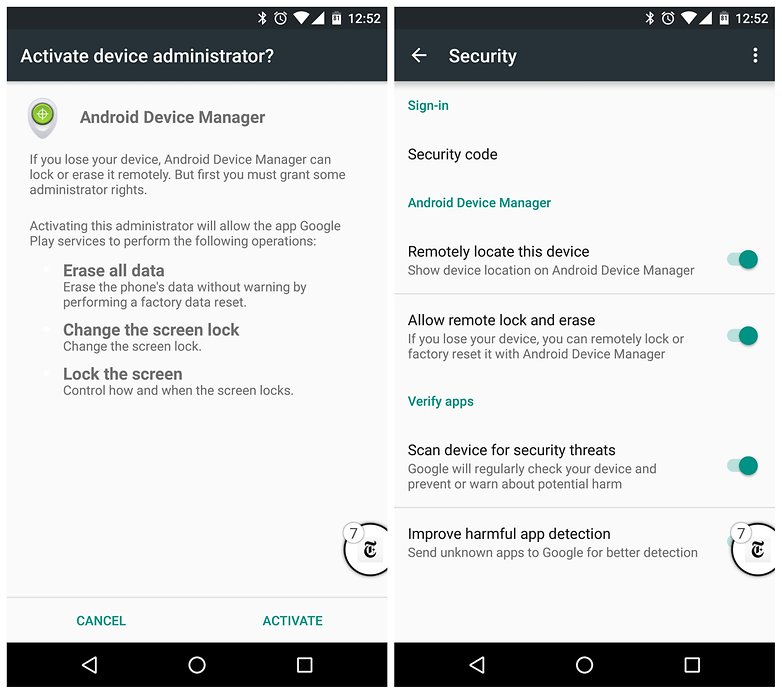
As long as ADM is activated you can remotely call, lock or wipe your lost device. / © ANDROIDPIT
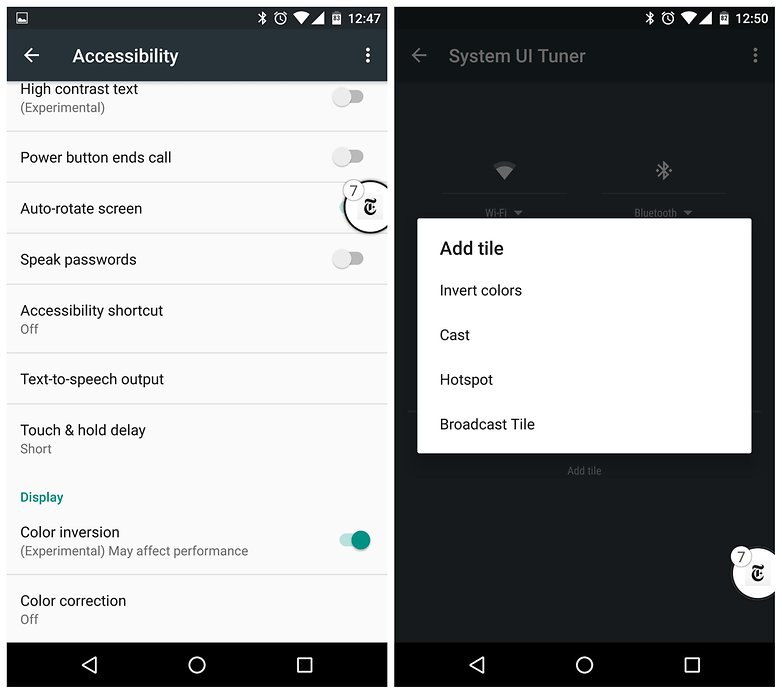
In Accessibility flip the switch for Color Inversion or Invert Colors from Quick Settings. / © ANDROIDPIT
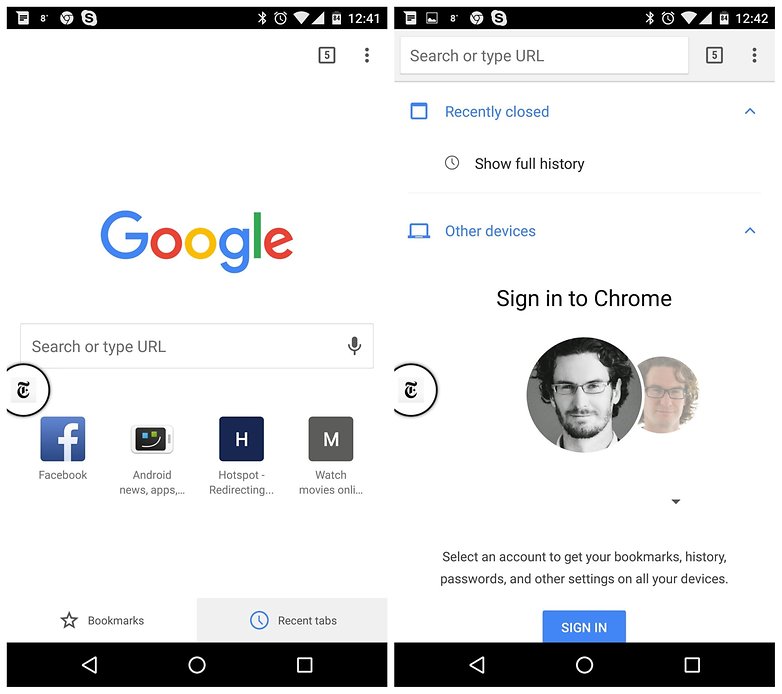
Tap Recent Tabs (left) and sign in to access Chrome tabs on all your devices. / © ANDROIDPIT
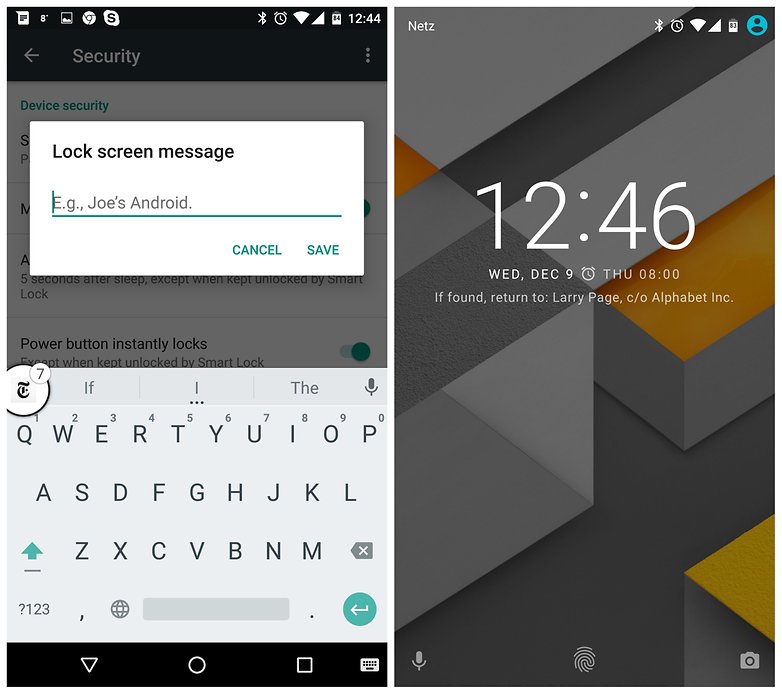
Threats, email, phone numbers, begs for mercy: you can put it all on your lock screen. / © ANDROIDPIT
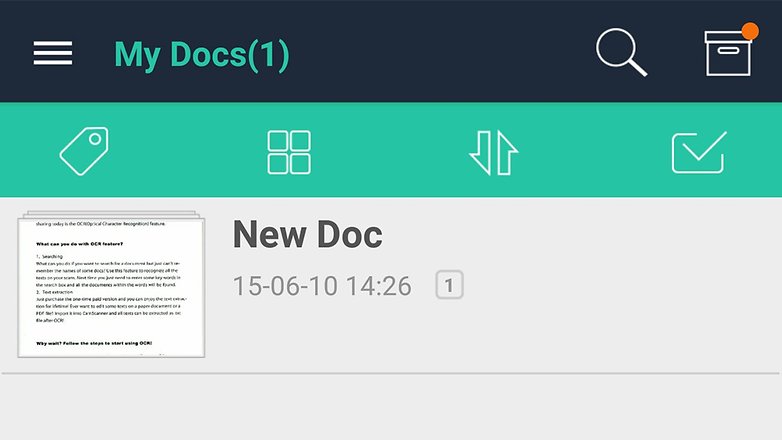
CamScanner is one of the best document scanners. / © ANDROIDPIT
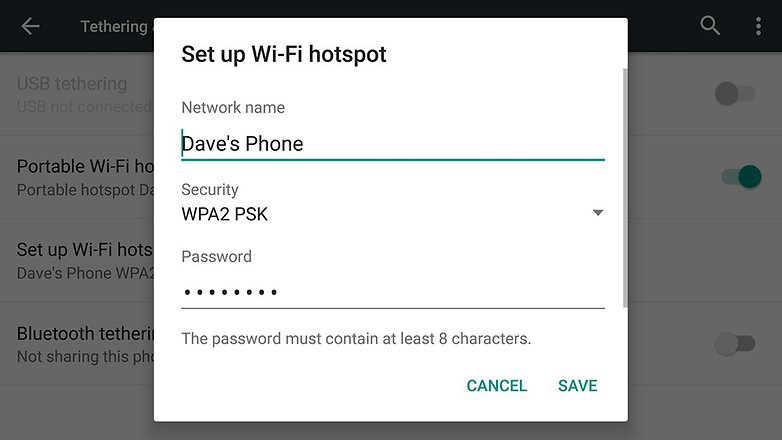
Set up your own Wi-Fi hotspot. / © ANDROIDPIT
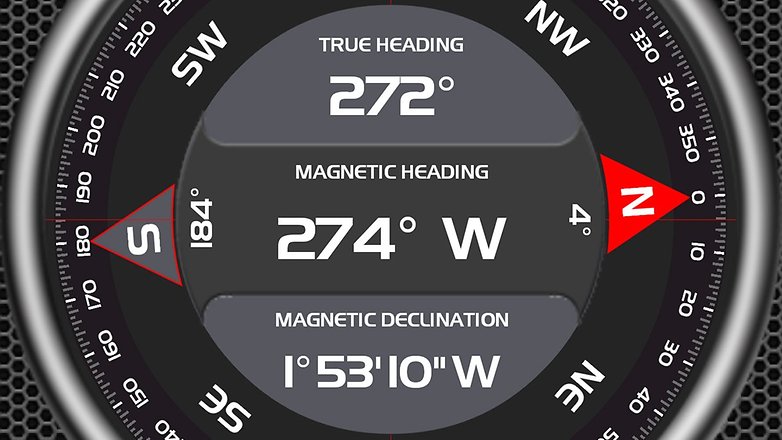
There are plenty of compass apps for Android. / © ANDROIDPIT

Scanning a barcode with the Amazon app. / © ANDROIDPIT
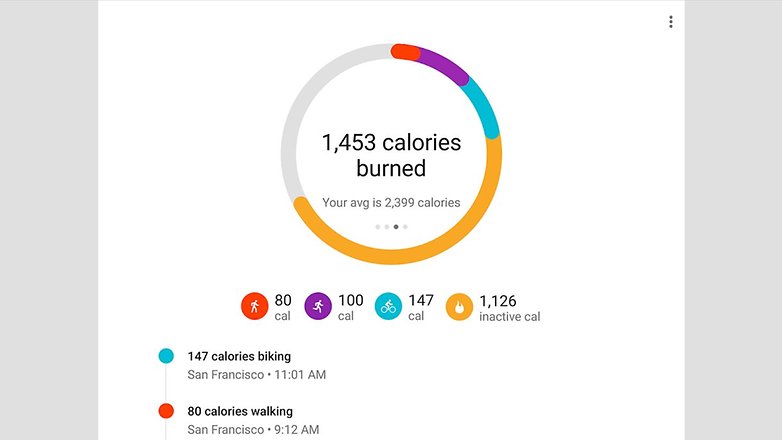
Google Fit in action. / © Google
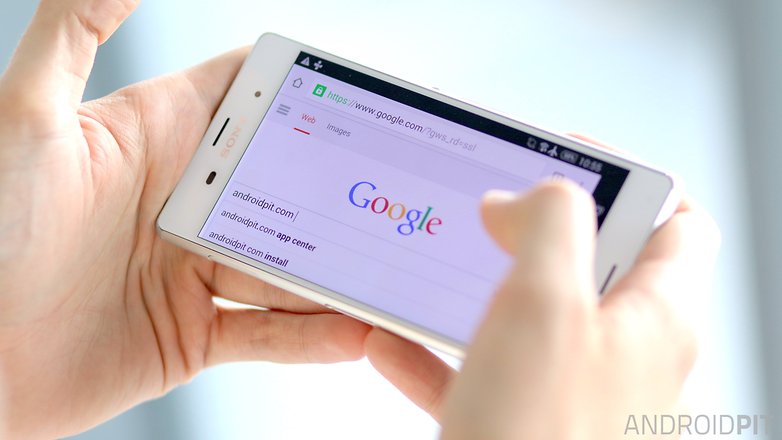
1. Voice search with the screen off
Not everyone knows this (and not everyone has the ability to enable it) but some Android smartphones let you voice search with the “OK Google” hotword even when the screen is off. Many phones have the ability to search from any screen when the screen is on, but only a few phones with a dedicated listening core can search even when the display is inactive.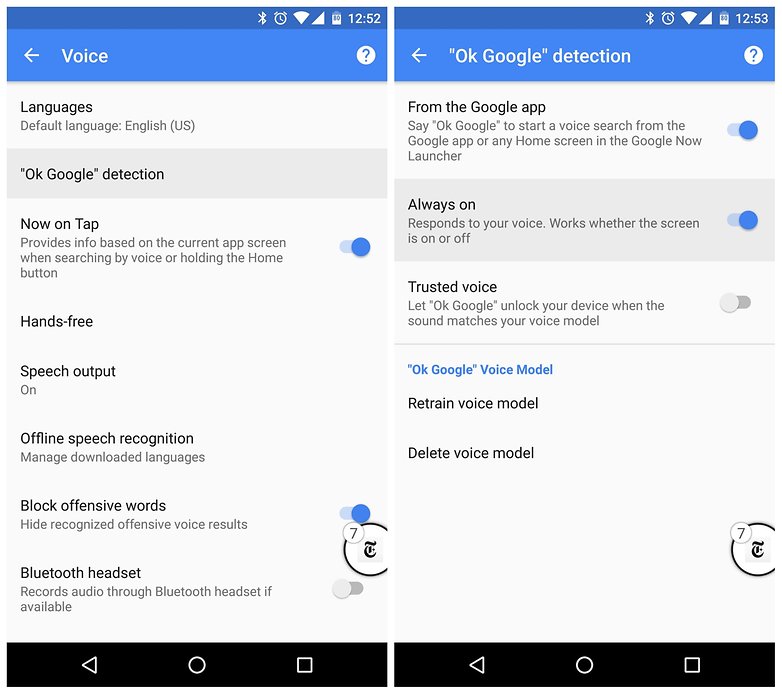
2. Remote lock or wipe your lost phone
There's not much worse than losing your phone, apart from losing your phone and knowing that someone might have access to your data. It's not only depressing, it's downright dangerous. Did you know that Google has an awesome feature called Android Device Manager that lets you track and take control of your phone if you ever lose it?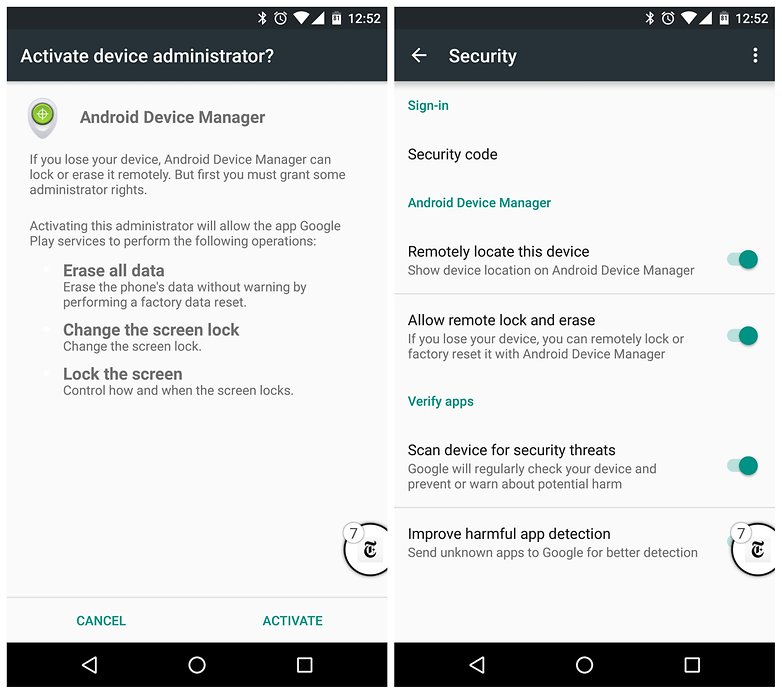
3. Get a do-it-yourself dark theme
Android Marshmallow may have ditched the system-wide dark theme for now, but there is already a kind of do-it-yourself dark mode already on every phone. Simply head to Settings > Accessibility > Color inversion (or on devices with Invert colors in the Quick Settings, just tap that) to reverse the colors on screen.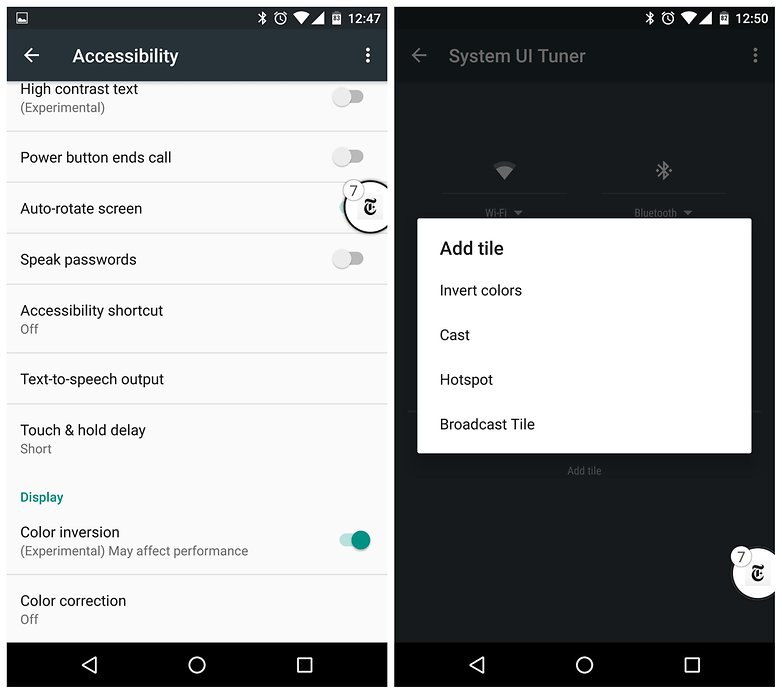
4. Access Chrome tabs from other devices
If you're using Chrome as your default browser – and let's be honest: who isn't? – were you aware that you can access the Chrome tabs from your other devices on your phone or tablet?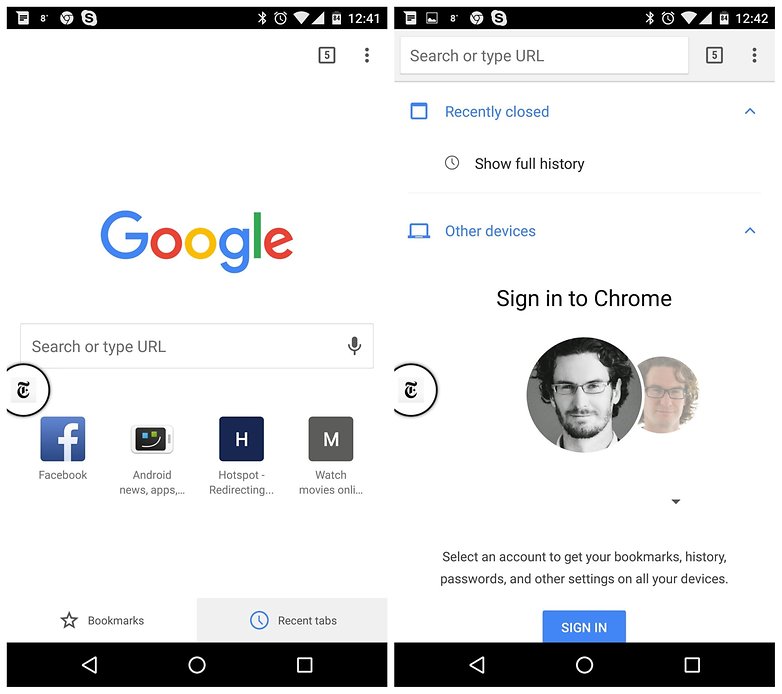
5. If found, return to:
This is another great tip for anyone with a tendency to misplace their things or for those with the bad habit of leaving your phone on the restaurant table while they dash off to the bathroom. If your phone gets lost and you suspect it has been picked up by someone, you can put a message on the lock screen telling the finder of your phone how to get in contact with you.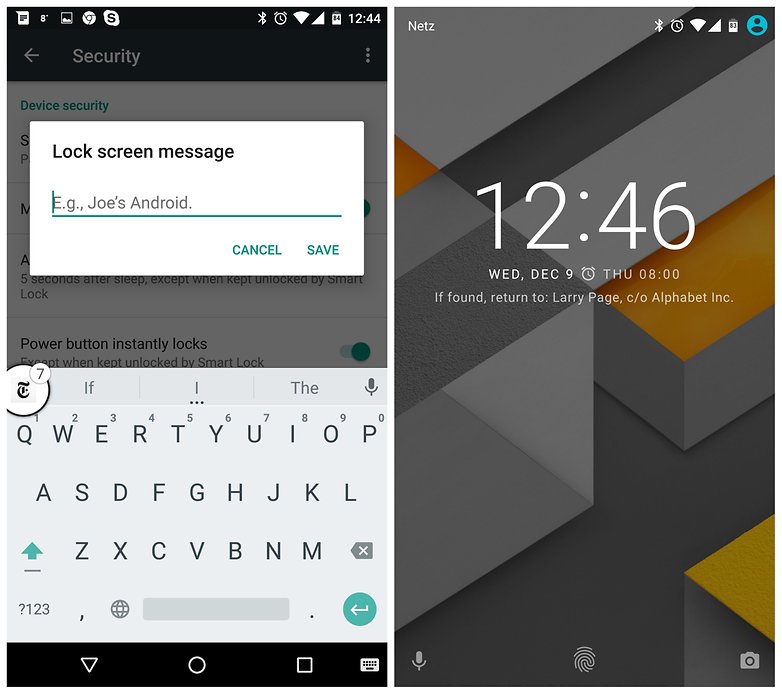
6. Document scanner
In the early days of digitizing documents and photographs, you had to invest in a large flatbed scanner to make the physical digital. Nowadays you can use your smartphone camera as a makeshift scanner. Although the quality isn't quite as good, the process is a lot more convenient.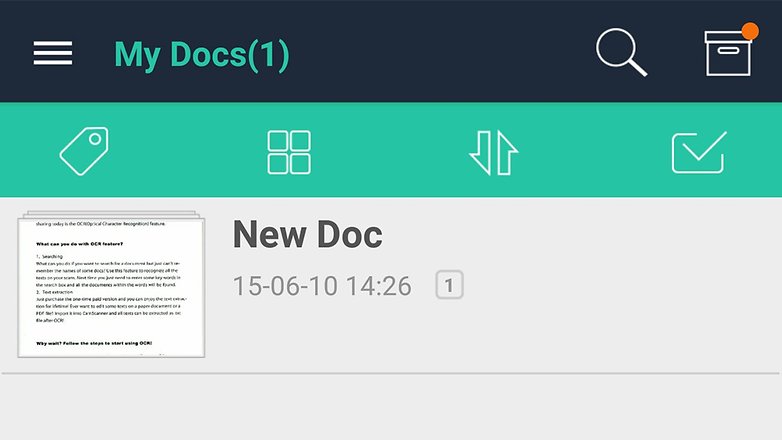
7. Be a Wi-Fi hotspot
Tethering is a feature that most of you will be aware of, but not everyone knows you can turn your smartphone into a Wi-Fi hotspot, and it's easier than ever to do on Android Lollipop and Marshmallow. The process turns your phone's cell connection into a Wi-Fi network that other devices can log into.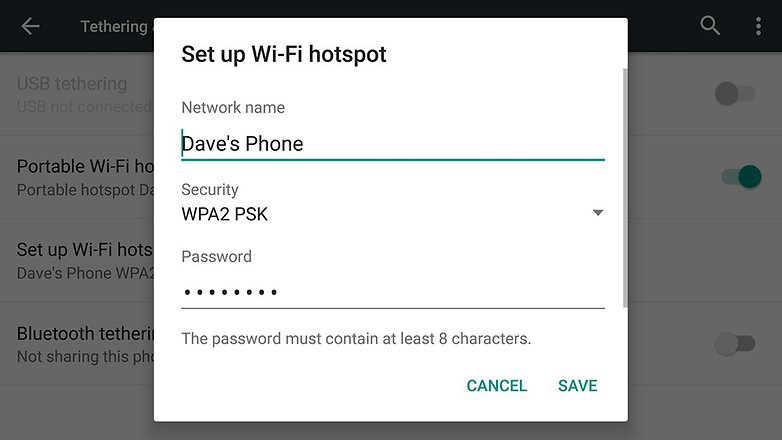
8. Compass and barometer
Do you know about all of the different sensors packed inside your phone? Not only does your mobile know which way is up or down, it also knows which way is north or south. You can download an app such as Smart Compass or AndroiTS Compass Free to use your phone to navigate your way around.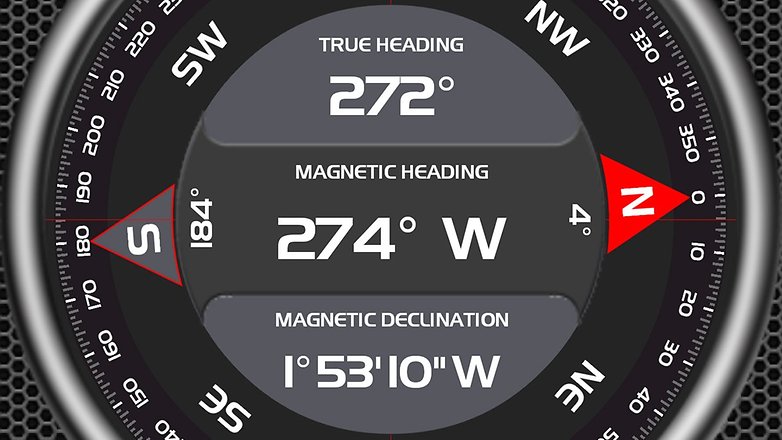
9. Scan barcodes
Back to the camera on your smartphone: You can turn it into a usable barcode scanner with ease and an app such as the aptly named Barcode Scanner. The app works with QR codes as well as barcodes and there are plenty of third-party apps on the Google Play Store that do the same job.
10. Fitness tracker
Many of the sensors and bits of circuitry inside a smart wristband can also be found on your phone. This means you can track your walking, running and other activities without the need for an extra fitness tracker that you wear around your wrist or clipped to your clothes.