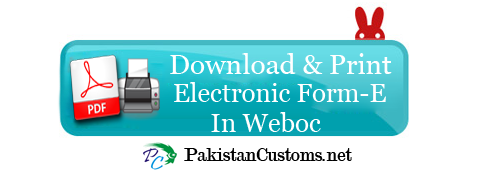
In order to download or save approved Electronic Form-E in WeBoc, follow the following steps,
Step 1:
First login using user id and password in weboc, so after logging following screen show up.
Step 1:
First login using user id and password in weboc, so after logging following screen show up.
- First of all, click on the user support system as indicating in the image below.
- Then, Select and open the request.
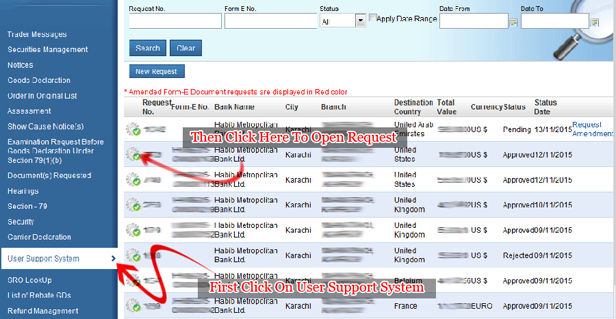
Step 2:
After opening the request, approved form-e details show up in front of the screen, So now click on Print Button.
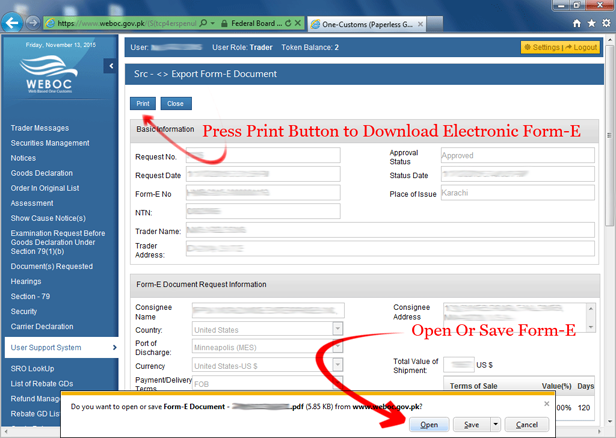
(Note: Please install internet explorer 9 or above, if you use any old version so electronic form-e will not download)
Relates Posts:-
* How Banks Will Obtain WeBoc User ID and Password* How to Add Bank`s Approved Electronic Form-E in Weboc
* WeBoc & State Bank`s Help Line Numbers For Electonic Form-E
* How to Create Online Electronic Form-E Issuance Request In WeBoc (Video Guide)


.jpg)




